- Setting Up Ryujinx: A Step-by-Step Guide to Installing the Ultimate Switch Emulator
- Optimizing Performance: Tips and Tricks for a Seamless Gaming Experience on Ryujinx
- Exploring Ryujinx’s Features: How to Get the Most Out of Your Switch Emulation
- Community and Support: Join the Ryujinx Family and Stay Updated on the Latest Developments
Setting Up Ryujinx: A Step-by-Step Guide to Installing the Ultimate Switch Emulator
Before diving into the world of Switch emulation, it’s essential to set up Ryujinx correctly to ensure a smooth and enjoyable gaming experience. The first step is to download the latest version of Ryujinx from the official website or GitHub repository. Make sure to choose the appropriate version for your operating system, whether it’s Windows, macOS, or Linux.
Once you’ve downloaded the Ryujinx emulator, extract the contents of the archive to a folder of your choice. This folder will serve as the home for your emulator and all related files. It’s a good idea to create a dedicated folder for your Switch games as well, keeping everything organized and easily accessible.
With Ryujinx and your games folder set up, it’s time to configure the emulator to suit your preferences and hardware. Launch Ryujinx and navigate to the settings menu, where you’ll find options for input, graphics, system, and more. Take the time to explore these settings and adjust them according to your system’s capabilities and your personal preferences. For example, you can map controller buttons, enable or disable VSync, and set the internal resolution.
Now that your emulator is configured, it’s time to add your Switch games to Ryujinx. In the emulator’s main window, click on the „File“ menu and select „Open Folder.“ Navigate to your dedicated games folder and select it. Ryujinx will automatically scan the folder and display your games in its library, ready for you to play.
Before you start playing, make sure to update your games and add any necessary DLC. To do this, right-click on the game in Ryujinx’s library and select „Manage Title Updates“ or „Manage DLC.“ This will open a new window where you can add, remove, or update your game’s content. With everything set up and configured, you’re now ready to enjoy your favorite Switch games on Ryujinx!
Optimizing Performance: Tips and Tricks for a Seamless Gaming Experience on Ryujinx
While Ryujinx is designed to provide an excellent emulation experience out of the box, there are several ways to optimize its performance further. These tips and tricks will help you get the most out of your hardware and ensure a smooth, lag-free gaming experience.
First, make sure your system meets the minimum requirements for running Ryujinx. The emulator requires a 64-bit processor, a GPU that supports OpenGL 4.6 or higher, and at least 8GB of RAM. If your system falls short in any of these areas, consider upgrading your hardware to improve performance. Additionally, ensure that your GPU drivers are up to date, as outdated drivers can cause performance issues and graphical glitches.
Next, fine-tune your emulator settings to match your system’s capabilities. In the Ryujinx settings menu, navigate to the „Graphics“ tab and experiment with the various options available. For example, you can adjust the internal resolution, enable or disable VSync, and toggle various graphical enhancements. Keep in mind that higher settings will require more powerful hardware, so it’s essential to strike a balance between visual quality and performance.
Another way to optimize performance is by enabling the „Profiled Persistent Translation Cache“ (PPTC) feature in Ryujinx. This feature caches shader code, reducing stutter and improving overall performance. To enable PPTC, go to the „System“ tab in the settings menu and check the box next to „Enable Profiled Persistent Translation Cache.“ Note that this feature may take some time to generate the cache, but the performance gains are well worth the wait.
Lastly, consider using the „Performance“ power plan on your computer while running Ryujinx. This setting prioritizes performance over power savings, ensuring that your hardware is running at its full potential. To enable the „Performance“ power plan on Windows, go to the Control Panel, click on „Power Options,“ and select „High Performance.“ On macOS, open „System Preferences,“ click on „Energy Saver,“ and adjust the slider to prioritize performance. With these optimizations in place, you’ll be well on your way to a seamless gaming experience on Ryujinx!
Exploring Ryujinx’s Features: How to Get the Most Out of Your Switch Emulation
Ryujinx offers a wide range of features designed to enhance your Switch emulation experience. By taking advantage of these features, you can customize your gaming sessions and enjoy a more immersive and enjoyable experience. In this section, we’ll explore some of the most notable features and how to use them effectively.
One of the most significant features of Ryujinx is its support for various input devices, including controllers, keyboards, and mice. To configure your input device, navigate to the „Input“ tab in the settings menu. Here, you can map buttons and axes for your controller or keyboard, as well as adjust dead zones and sensitivity settings. Ryujinx also supports motion controls, allowing you to use gyro-enabled controllers for a more authentic Switch experience.
Another standout feature of Ryujinx is its support for Amiibo emulation. Amiibos are physical figurines that can interact with certain Switch games, unlocking additional content or features. With Ryujinx, you can emulate Amiibos using digital files, allowing you to access this content without needing the physical figurines. To use Amiibo emulation, simply right-click on a game in your library, select „Manage Amiibos,“ and add the appropriate Amiibo files.
Ryujinx also offers a variety of graphical enhancements that can improve the visual quality of your games. These enhancements include resolution scaling, anisotropic filtering, and anti-aliasing, among others. To access these settings, go to the „Graphics“ tab in the settings menu and experiment with the various options available. Keep in mind that some enhancements may require more powerful hardware, so be sure to balance visual quality with performance.
Finally, Ryujinx boasts a robust modding system that allows you to customize your games with user-created content. Mods can range from simple cosmetic changes to complete overhauls, adding new features or gameplay elements. To use mods with Ryujinx, right-click on a game in your library, select „Manage Mods,“ and add the desired mod files. With these features at your disposal, you can truly get the most out of your Switch emulation experience on Ryujinx!
Community and Support: Join the Ryujinx Family and Stay Updated on the Latest Developments
One of the key strengths of Ryujinx is its active and supportive community. By joining the Ryujinx family, you can stay up-to-date on the latest developments, share your experiences, and seek help from fellow users and developers. In this section, we’ll explore the various ways you can connect with the Ryujinx community and make the most of your emulation experience.
The primary hub for the Ryujinx community is the official Discord server. Here, you can chat with other users, ask questions, share your experiences, and even contribute to the development of the emulator. The Discord server is divided into various channels, each dedicated to a specific topic, such as general discussion, support, development, and more. To join the Ryujinx Discord server, simply visit the official website and click on the Discord invite link.
Another valuable resource for Ryujinx users is the official GitHub repository. This is where the emulator’s source code is hosted, along with a wealth of information on its development, features, and known issues. By following the GitHub repository, you can stay informed about the latest updates, report bugs, and even contribute to the project by submitting code or documentation. To access the Ryujinx GitHub repository, visit the official website and click on the GitHub link.
For those who prefer a more traditional forum experience, the Ryujinx subreddit is an excellent place to connect with fellow users and developers. The subreddit features discussions on various topics, such as emulator updates, game compatibility, performance tips, and more. By participating in the subreddit, you can share your knowledge, ask questions, and stay informed about the latest Ryujinx news. To join the Ryujinx subreddit, visit reddit.com/r/Ryujinx.
Lastly, don’t forget to follow Ryujinx on social media platforms like Twitter and Facebook. These channels provide regular updates on the emulator’s development, as well as announcements, tips, and other relevant information. By following Ryujinx on social media, you can stay connected with the community and never miss an important update. With these resources at your disposal, you’ll be well-equipped to make the most of your Ryujinx experience and contribute to the ongoing success of this cutting-edge emulator.
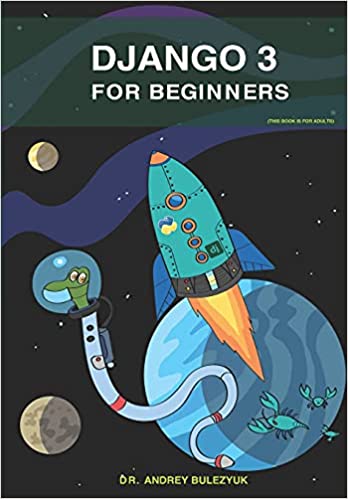
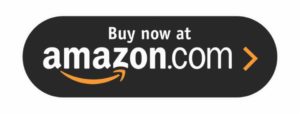
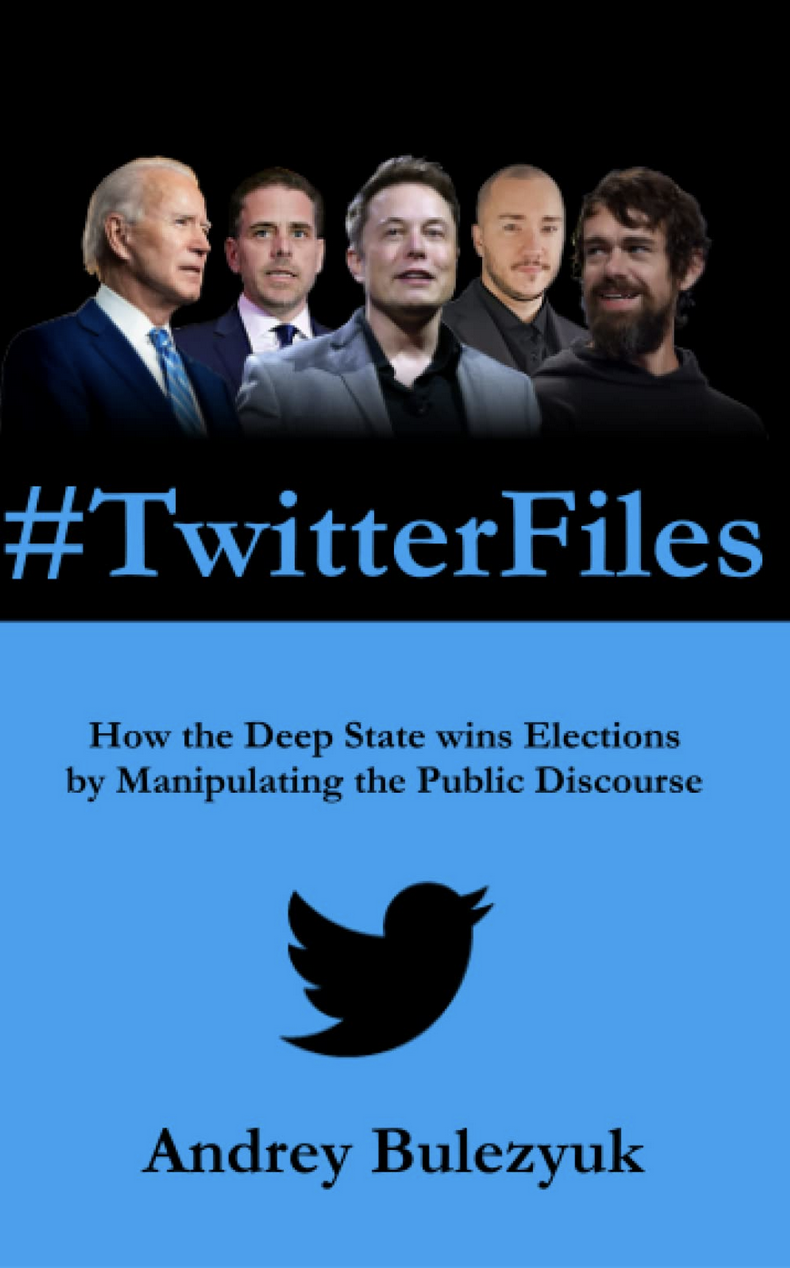
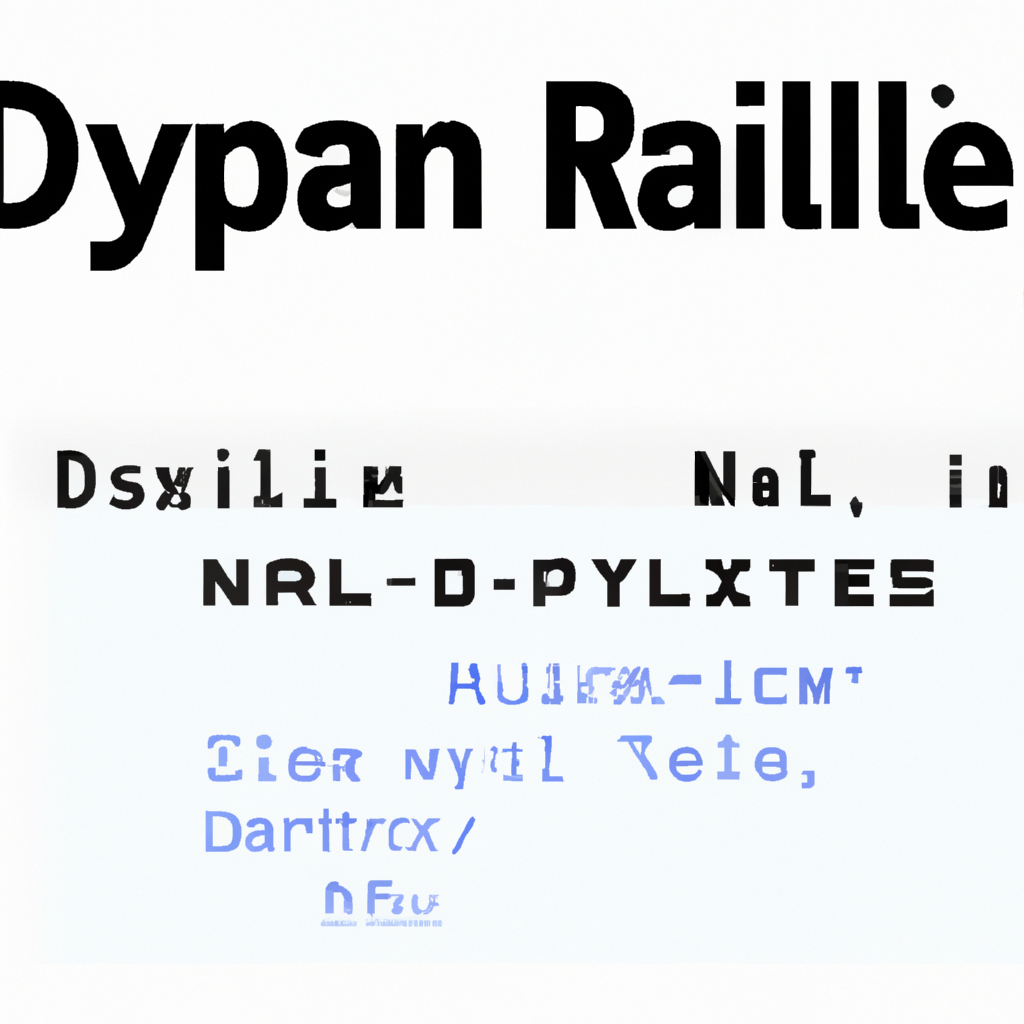

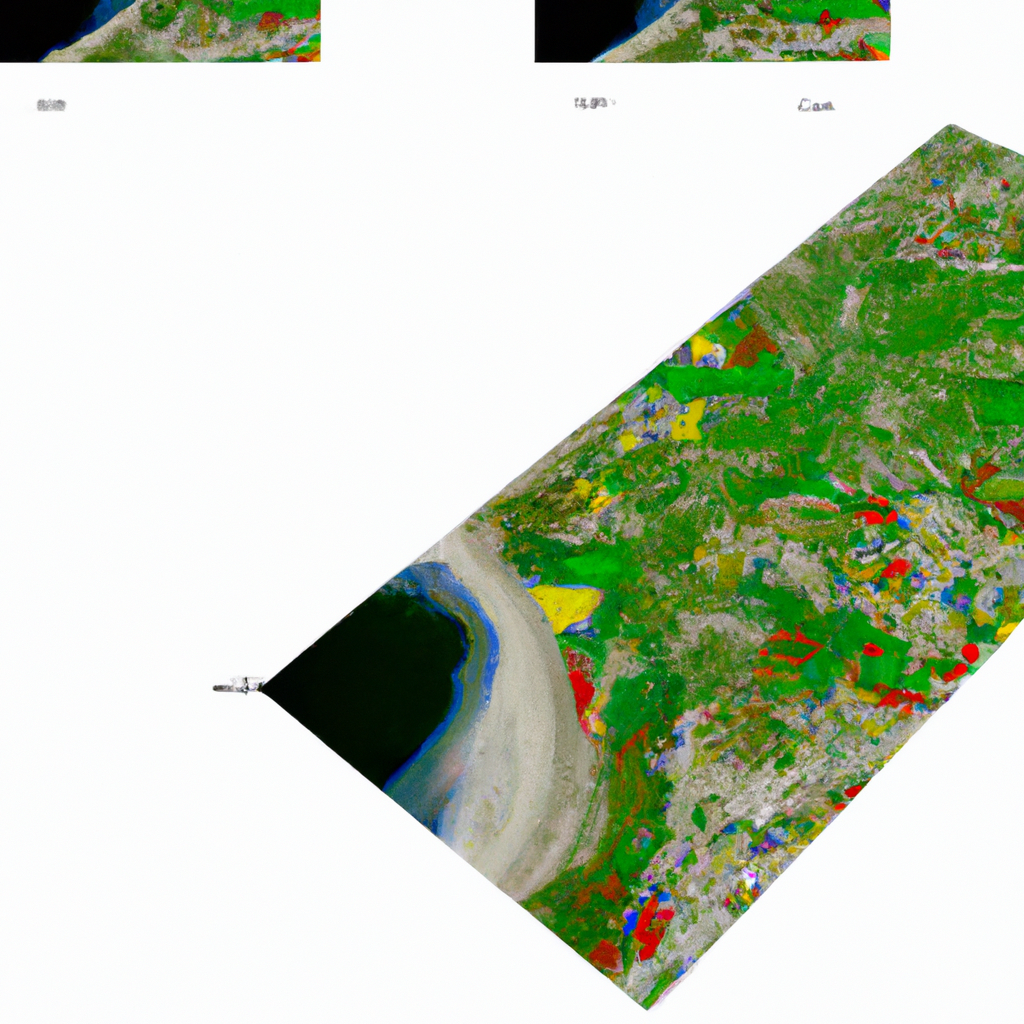

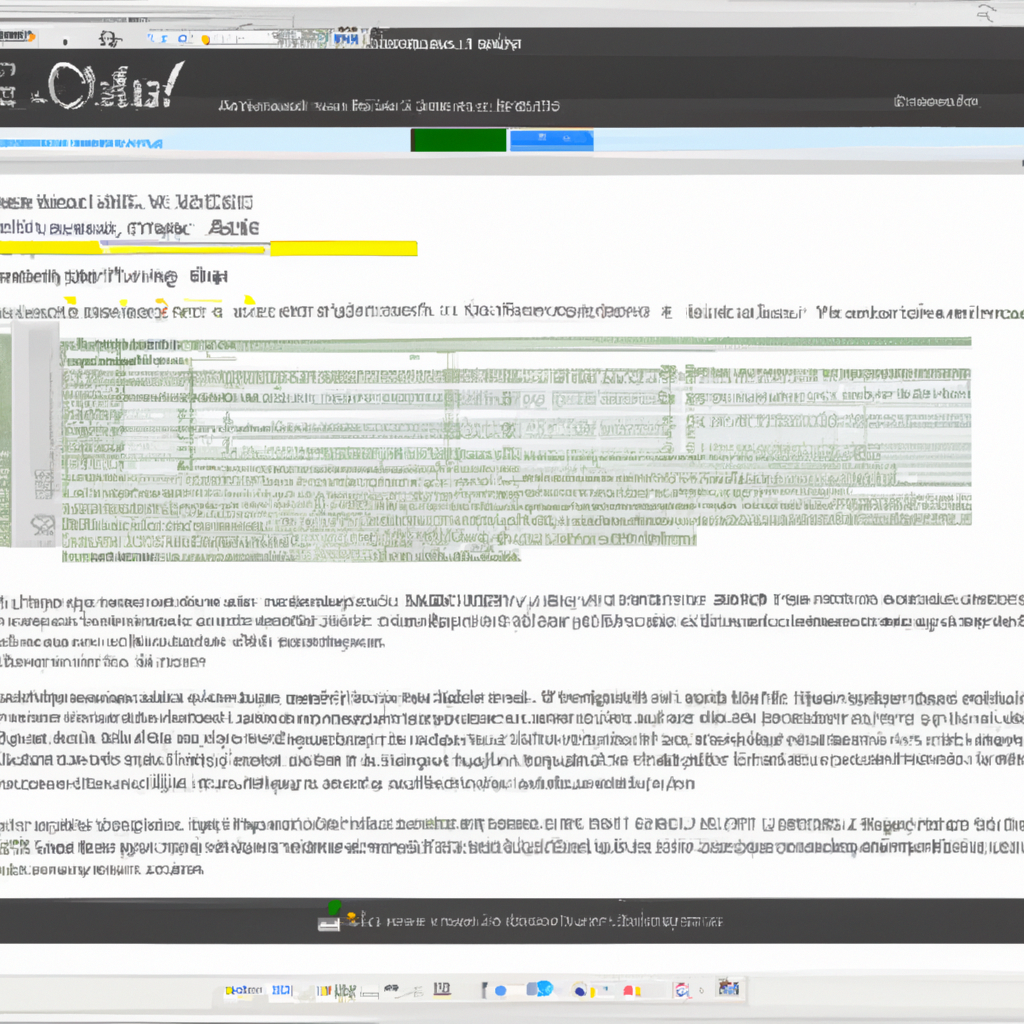
0 Comments