- What is Scrcpy and How Does it Work?
- Why Scrcpy is the Ultimate Tool for Displaying and Controlling Your Android Devices
- Step-by-Step Guide: How to Install and Use Scrcpy
- Advanced Tips and Tricks for Getting the Most Out of Scrcpy
What is Scrcpy and How Does it Work?
Scrcpy is a free and open-source tool that allows you to display and control your Android devices from your computer. It works by creating a bridge between your Android device and your computer, allowing you to mirror your device’s screen on your computer and control it using your mouse and keyboard. Scrcpy is a lightweight and efficient tool that is perfect for developers, gamers, and anyone who wants to use their Android device on a larger screen.
Scrcpy is compatible with all major operating systems, including Windows, macOS, and Linux. It uses the Android Debug Bridge (ADB) to establish a connection between your device and your computer, which means that you need to have ADB installed on your computer to use Scrcpy. Once you have installed Scrcpy and connected your device to your computer, you can start using it right away. Scrcpy is a command-line tool, which means that you need to use the terminal to control it. However, there are also graphical user interfaces (GUIs) available that make it easier to use Scrcpy without having to use the terminal.
Why Scrcpy is the Ultimate Tool for Displaying and Controlling Your Android Devices
Scrcpy is the ultimate tool for displaying and controlling your Android devices because it offers a number of advantages over other similar tools. First, Scrcpy is completely free and open-source, which means that anyone can use it without having to pay for it. Second, Scrcpy is very lightweight and efficient, which means that it doesn’t use a lot of system resources and doesn’t slow down your computer. Third, Scrcpy is very easy to use, even for beginners, and it offers a lot of customization options for advanced users.
Another advantage of Scrcpy is that it offers low latency, which means that there is very little delay between what you do on your computer and what you see on your Android device. This is especially important for gamers and developers who need to have precise control over their devices. Scrcpy also offers high-quality video and audio streaming, which means that you can enjoy your favorite games and videos on a larger screen without any lag or stuttering.
Finally, Scrcpy is a very versatile tool that can be used for a wide range of purposes. Whether you want to play games, watch videos, or work on your Android device, Scrcpy has you covered. With its customizable settings and easy-to-use interface, Scrcpy is the ultimate tool for anyone who wants to display and control their Android devices on their computer.
Step-by-Step Guide: How to Install and Use Scrcpy
Installing and using Scrcpy is a straightforward process that can be completed in just a few steps. First, you need to download and install ADB on your computer. ADB is a command-line tool that allows you to communicate with your Android device from your computer. Once you have installed ADB, you can download Scrcpy from the official website and extract the files to a folder on your computer.
To use Scrcpy, you need to connect your Android device to your computer using a USB cable. Make sure that USB debugging is enabled on your device, and then open the terminal or command prompt on your computer. Navigate to the folder where you extracted the Scrcpy files and run the command „scrcpy“. This will launch Scrcpy and display your Android device’s screen on your computer.
Once you have connected your device to Scrcpy, you can use your mouse and keyboard to control it. You can also customize the settings to adjust the resolution, bit rate, and other parameters to suit your needs. Scrcpy also offers a number of advanced features, such as the ability to record your screen, take screenshots, and control your device using keyboard shortcuts. With its easy-to-use interface and powerful features, Scrcpy is the ultimate tool for displaying and controlling your Android devices on your computer.
Advanced Tips and Tricks for Getting the Most Out of Scrcpy
While Scrcpy is a powerful tool on its own, there are a number of advanced tips and tricks that you can use to get even more out of it. One of the most useful features of Scrcpy is the ability to customize the keyboard shortcuts. By default, Scrcpy uses a set of predefined shortcuts, but you can change them to suit your needs. For example, you can set up a shortcut to take a screenshot, or to switch between landscape and portrait mode.
Another advanced feature of Scrcpy is the ability to use it over Wi-Fi. By default, Scrcpy requires a USB connection between your device and your computer, but you can also use it over Wi-Fi. To do this, you need to connect your device to your computer using a USB cable, and then enable Wi-Fi debugging in the developer options. Once you have done this, you can disconnect the USB cable and use Scrcpy over Wi-Fi.
Finally, if you are a developer, you can use Scrcpy to test your apps on a larger screen. This is especially useful if you are developing games or other apps that require precise control. With Scrcpy, you can test your apps on a variety of different screen sizes and resolutions, and you can also use it to record your screen for demos or tutorials. With its advanced features and customization options, Scrcpy is the ultimate tool for anyone who wants to get the most out of their Android devices.
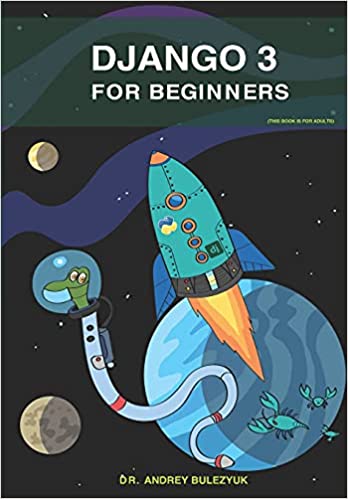
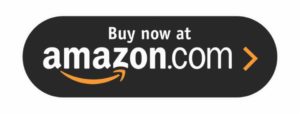
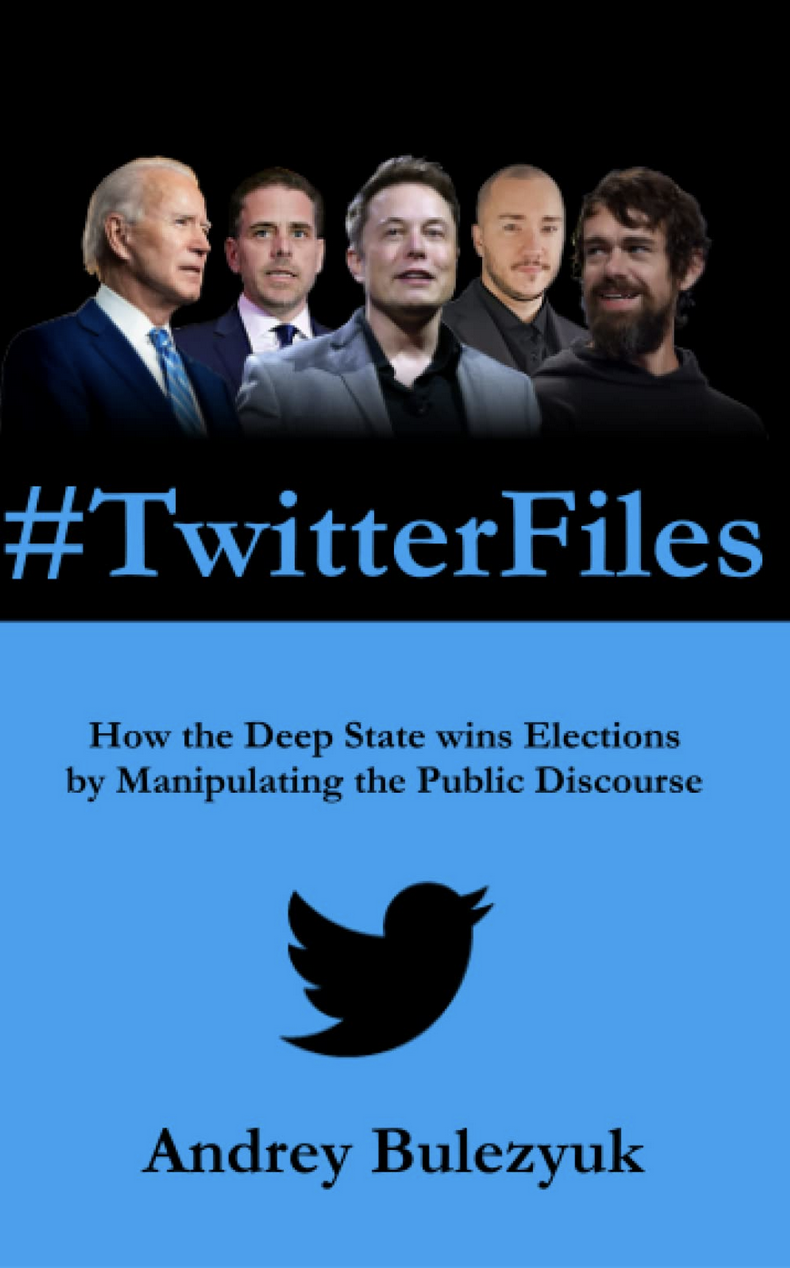


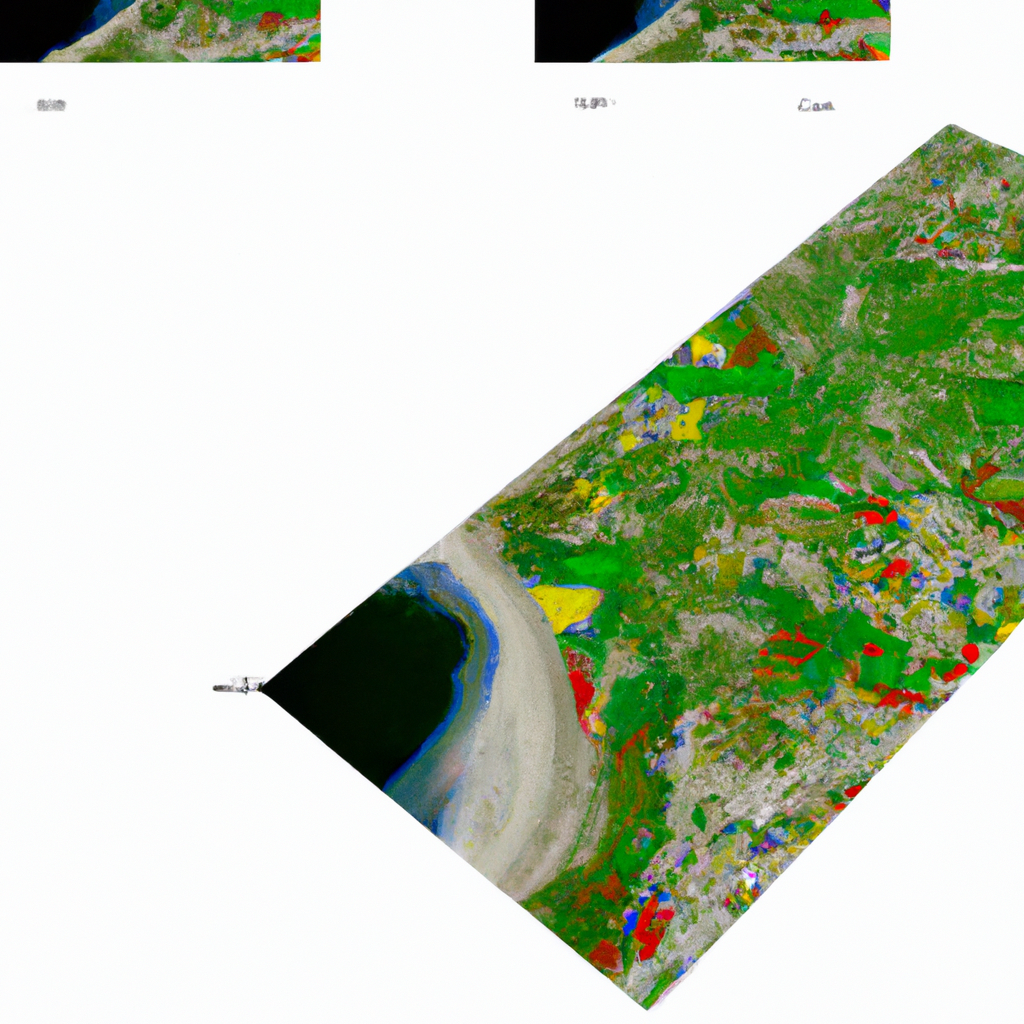

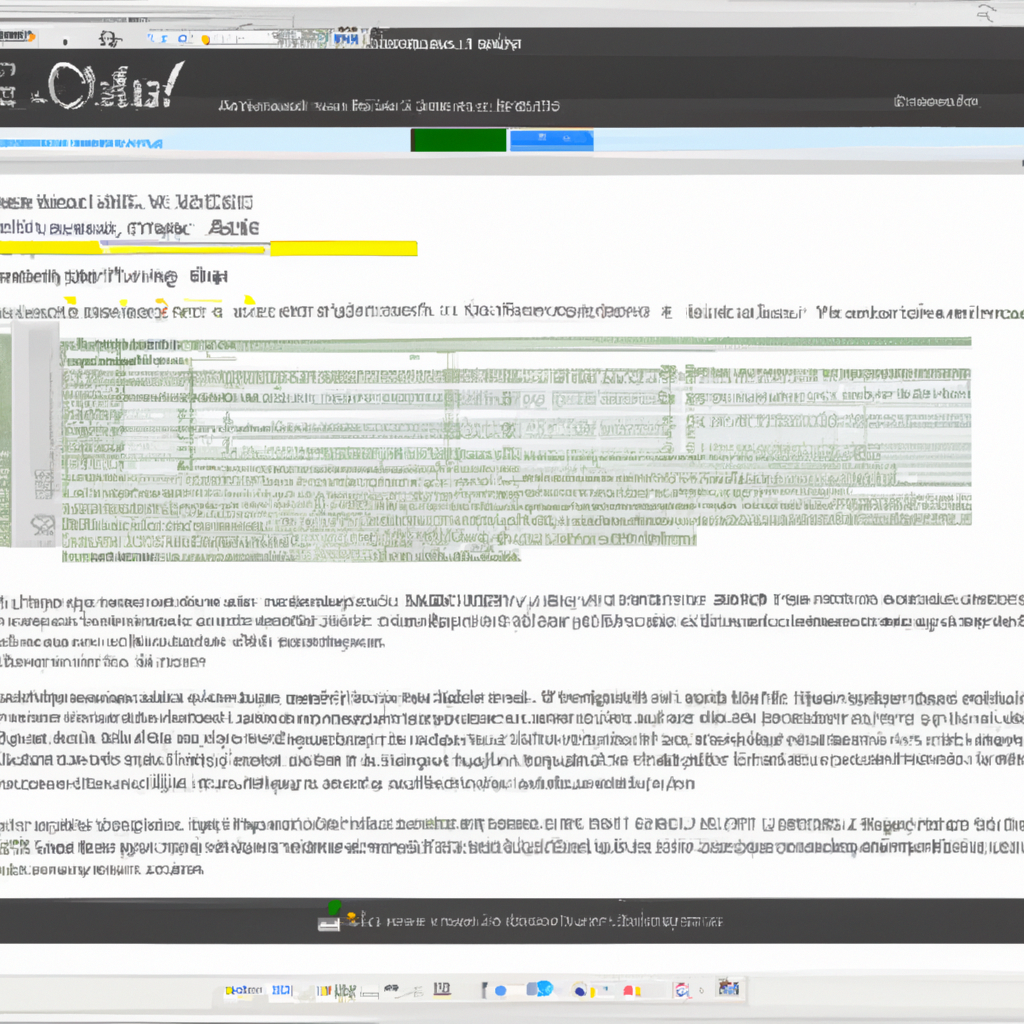
0 Comments