- Getting Started with Turbo Rascal: A Comprehensive Guide
- Exploring Turbo Rascal’s Unique Syntax and Features
- Creating Retro Games and Demos with Turbo Rascal
- Optimizing Your Turbo Rascal Projects: Tips and Tricks
Getting Started with Turbo Rascal: A Comprehensive Guide
Embarking on your journey with Turbo Rascal, also known as TRSE (Turbo Rascal Syntax Error), begins with understanding its purpose and installation process. TRSE is a powerful, all-in-one development environment designed for creating games, demos, and applications for 8-bit computers and consoles. With its unique Pascal-based syntax, it offers a modern approach to programming for retro platforms such as the Commodore 64, Amiga, and Nintendo Entertainment System.
To get started, download the latest version of Turbo Rascal from the official website or GitHub repository. The software is available for Windows, macOS, and Linux, ensuring compatibility with your preferred operating system. After downloading, extract the contents of the archive and follow the installation instructions provided in the README file. It’s essential to have the correct dependencies installed, such as the Qt framework and the Free Pascal Compiler, to ensure a smooth setup experience.
Once installed, familiarize yourself with the Turbo Rascal IDE (Integrated Development Environment). The IDE provides a user-friendly interface for writing code, designing graphics, and managing your projects. It features a code editor with syntax highlighting, autocompletion, and error checking, making it easier to write and debug your programs. Additionally, the built-in sprite and character editors allow you to create and edit graphics for your projects without needing external tools.
As you begin to explore Turbo Rascal, it’s crucial to learn the basics of its Pascal-based syntax. Although it might seem unfamiliar at first, especially if you’re used to languages like C or Python, Pascal is a powerful and expressive language that lends itself well to retro programming. Start by studying the provided example projects and tutorials, which cover a wide range of topics from simple „Hello, World!“ programs to more advanced game development techniques.
Finally, don’t be afraid to seek help and engage with the Turbo Rascal community. The official forums, Discord server, and Facebook group are excellent resources for asking questions, sharing your projects, and learning from fellow TRSE enthusiasts. With a supportive community and a wealth of learning materials at your disposal, you’ll be well on your way to mastering Turbo Rascal and creating fantastic retro projects in no time.
Exploring Turbo Rascal’s Unique Syntax and Features
Turbo Rascal’s Pascal-based syntax offers a modern and structured approach to programming for 8-bit systems. One of the key features of TRSE is its support for inline assembly, allowing you to write high-performance code when necessary. To include assembly code within your Pascal program, use the asm keyword followed by the assembly instructions enclosed in a begin and end block. For example:
procedure MyRoutine;
begin
asm
lda #$01
sta $d020
end;
end;
In this example, the assembly code loads the value 1 into the accumulator and stores it at memory address $d020, which controls the border color on the Commodore 64.
Another powerful feature of Turbo Rascal is its built-in support for creating and managing graphics assets. The IDE includes sprite and character editors, which allow you to design and edit graphics directly within your project. To create a new sprite, simply right-click on the „Images“ folder in the project tree and select „New Sprite.“ You can then use the editor’s drawing tools to create your sprite and save it as a .flf (Flexible Line Format) file. To load and display a sprite in your program, use the following code:
program MySpriteDemo;
uses C64Sprites;
var
spriteData: array[0..62] of byte;
begin
LoadSprite('mysprite.flf', @spriteData);
InitSprite(0, @spriteData);
EnableSprite(0, true);
loop();
end.
This code snippet demonstrates how to load a sprite from an .flf file, initialize it, and enable it for display on the Commodore 64.
Lastly, Turbo Rascal provides a rich set of built-in functions and procedures for common tasks, such as reading input, playing sound, and managing memory. These functions are organized into units, which you can include in your program using the uses keyword. For example, to read joystick input on the Commodore 64, you would include the C64Joystick unit and use the ReadJoystick function:
program MyJoystickDemo;
uses C64Joystick;
var
joyState: byte;
begin
joyState := ReadJoystick(0);
if (joyState and JOY_UP) <> 0 then
// Move player up
end;
end.
By leveraging Turbo Rascal’s unique syntax and features, you can create powerful and efficient programs for your favorite retro platforms with ease.
Creating Retro Games and Demos with Turbo Rascal
Developing retro games and demos using Turbo Rascal is an exciting and rewarding experience, as it allows you to harness the power of modern programming techniques while targeting classic 8-bit systems. To create a game or demo, start by planning your project, including the target platform, gameplay mechanics, graphics, and sound. This planning phase is crucial, as it helps you identify the limitations and capabilities of your chosen platform and ensures a smooth development process.
Once you have a clear vision for your project, begin by setting up the basic structure of your game or demo using Turbo Rascal’s built-in project templates. These templates provide a solid foundation for your project, including the necessary units, resources, and boilerplate code. To create a new project, click „File“ > „New“ > „Project“ in the Turbo Rascal IDE, and select the appropriate template for your target platform.
With your project set up, start implementing the core gameplay mechanics and features. This typically involves writing code to handle input, game logic, collision detection, and rendering. Turbo Rascal’s Pascal-based syntax and extensive library of built-in functions make it easy to write efficient and readable code for these tasks. For example, you can use the Collide function from the C64Sprites unit to detect sprite collisions on the Commodore 64:
if Collide(sprite1, sprite2) then
// Handle collision
end;
As you develop your game or demo, it’s essential to create and manage your graphics and sound assets efficiently. Turbo Rascal’s built-in sprite and character editors streamline this process, allowing you to design and edit graphics directly within your project. Additionally, the IDE supports importing and converting popular file formats, such as .png and .wav, making it easy to integrate assets created with external tools. For sound and music, Turbo Rascal provides built-in support for the SID (Sound Interface Device) chip on the Commodore 64, as well as other sound chips on supported platforms. You can use the PlaySound and StopSound functions to control sound playback in your project:
PlaySound(channel, frequency, waveform, duration);
StopSound(channel);
Finally, test and optimize your game or demo to ensure it runs smoothly on your target platform. Turbo Rascal includes built-in emulators for several platforms, allowing you to test your project directly within the IDE. Additionally, the IDE provides tools for profiling and debugging your code, helping you identify and resolve performance bottlenecks and other issues. With persistence and creativity, you’ll soon be able to create engaging and memorable retro games and demos using Turbo Rascal.
Optimizing Your Turbo Rascal Projects: Tips and Tricks
Optimizing your Turbo Rascal projects is essential for ensuring that your games and demos run smoothly on your target platform. Since 8-bit systems have limited resources, it’s crucial to make the most of the available memory, CPU cycles, and graphics capabilities. In this section, we’ll explore some tips and tricks for optimizing your Turbo Rascal projects, from efficient coding practices to asset management and performance profiling.
First, write efficient and clean code by leveraging Turbo Rascal’s Pascal-based syntax and built-in functions. Use loops, procedures, and functions to avoid code duplication and improve readability. Additionally, take advantage of Turbo Rascal’s support for inline assembly when you need to write performance-critical code. By writing assembly code for time-sensitive operations, you can achieve maximum performance and minimize CPU usage. However, use inline assembly sparingly, as it can make your code harder to read and maintain.
procedure UpdatePlayer;
begin
asm
; High-performance assembly code for player update
end;
end;
Next, manage your graphics and sound assets efficiently to minimize memory usage. Use Turbo Rascal’s built-in sprite and character editors to create optimized graphics for your target platform. For example, use the appropriate color depth and dimensions for your sprites and characters to reduce memory consumption. Additionally, consider using compression techniques, such as run-length encoding (RLE) or delta encoding, to store large assets more efficiently. Turbo Rascal provides built-in support for several compression algorithms, which you can use to compress and decompress your assets at runtime:
CompressRLE(source, destination, sourceSize);
DecompressRLE(source, destination, destinationSize);
Another optimization technique is to take advantage of hardware features specific to your target platform. For example, on the Commodore 64, you can use the VIC-II chip’s sprite multiplexing feature to display more than eight sprites on the screen simultaneously. By understanding and utilizing the unique capabilities of your target platform, you can create impressive effects and push the boundaries of what’s possible on 8-bit systems.
Finally, use Turbo Rascal’s built-in profiling and debugging tools to identify and resolve performance bottlenecks and other issues. The IDE includes a performance profiler that allows you to measure the execution time of your code and identify areas that need optimization. Additionally, the built-in emulators and debugging features make it easy to test your project on your target platform and diagnose any issues that arise. By continuously testing and optimizing your Turbo Rascal projects, you’ll ensure that your games and demos run smoothly and efficiently on your chosen 8-bit systems.
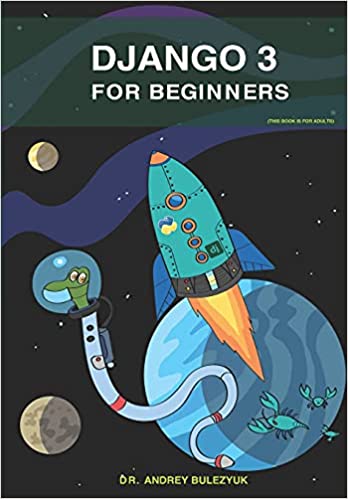
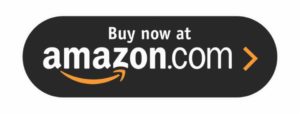
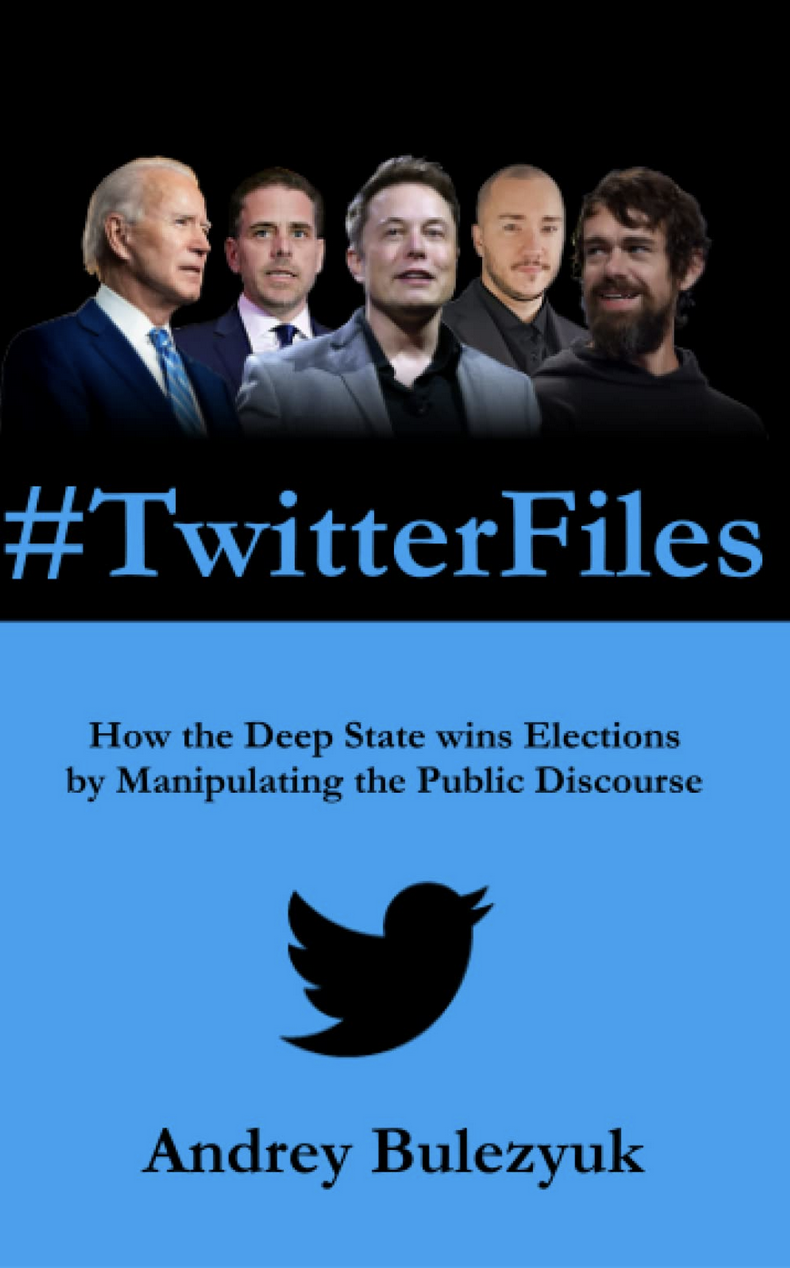
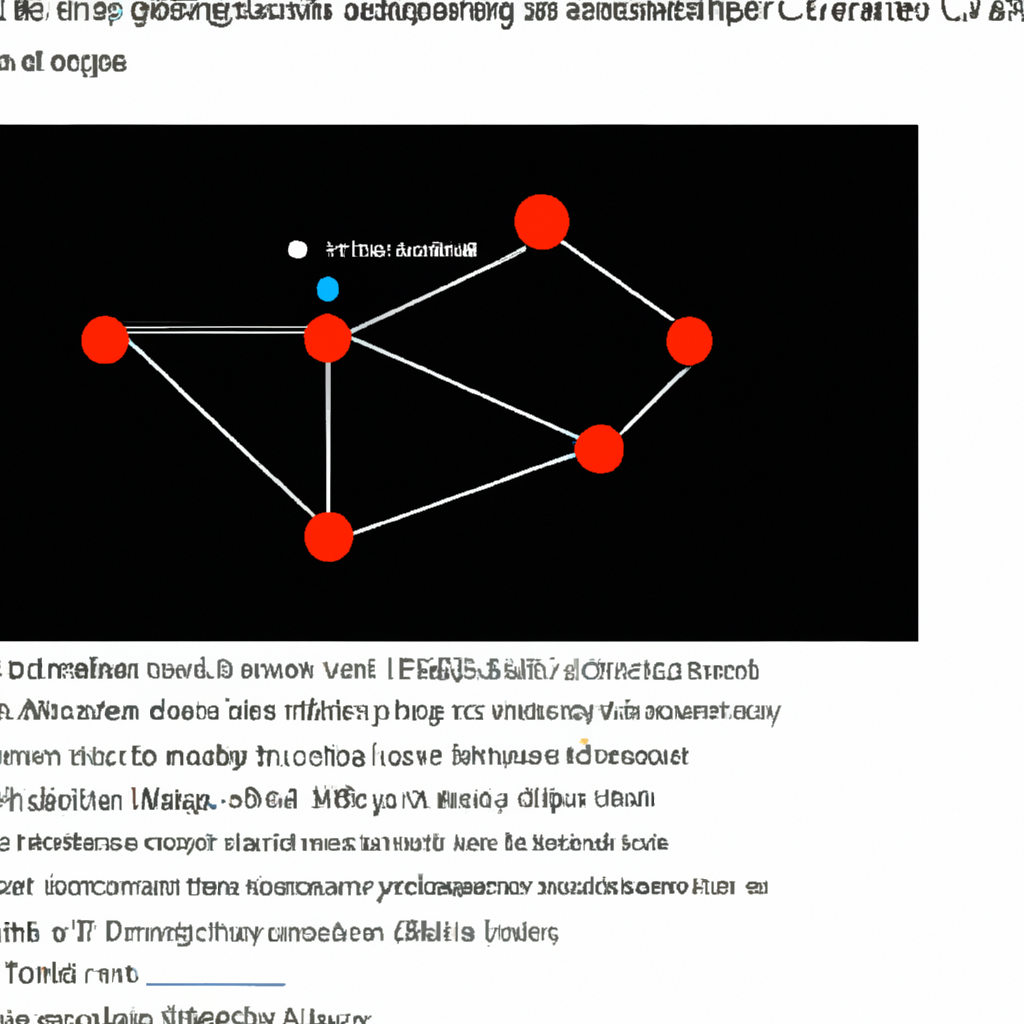

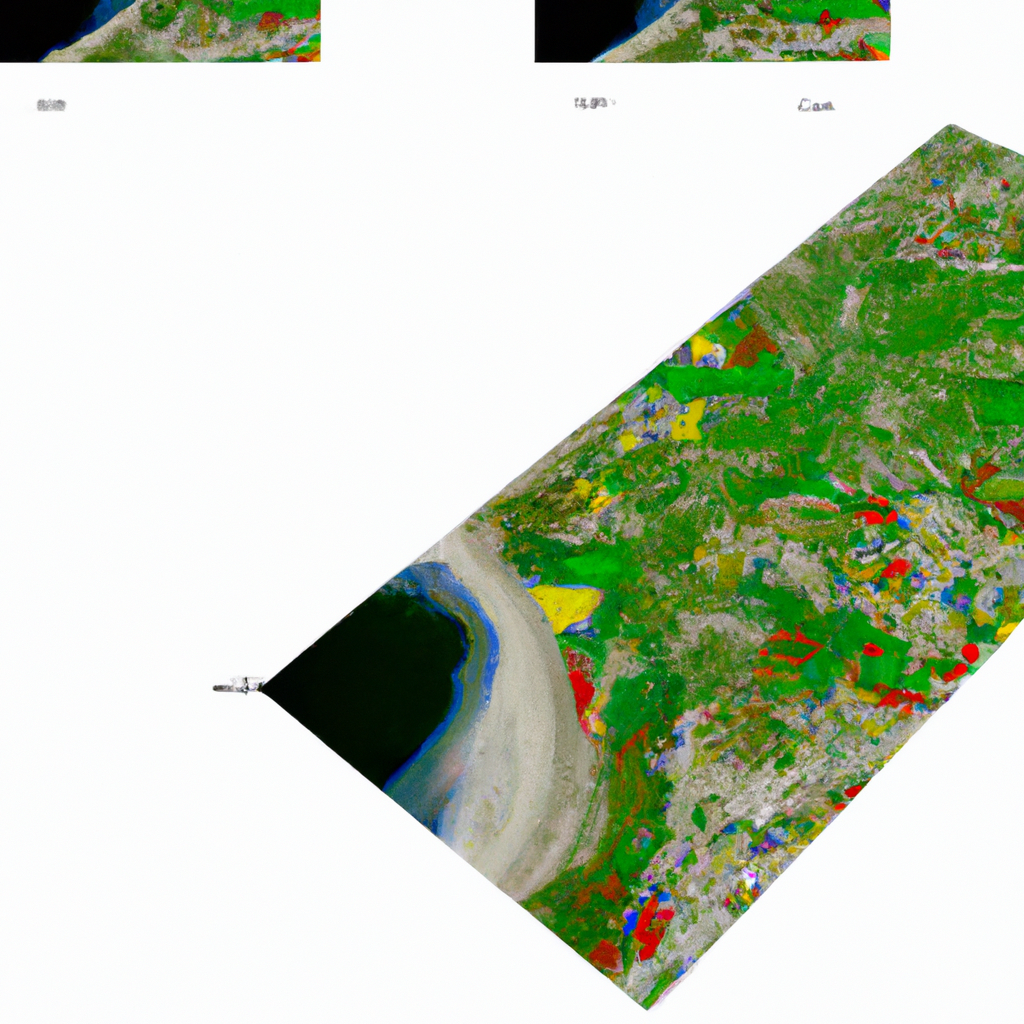

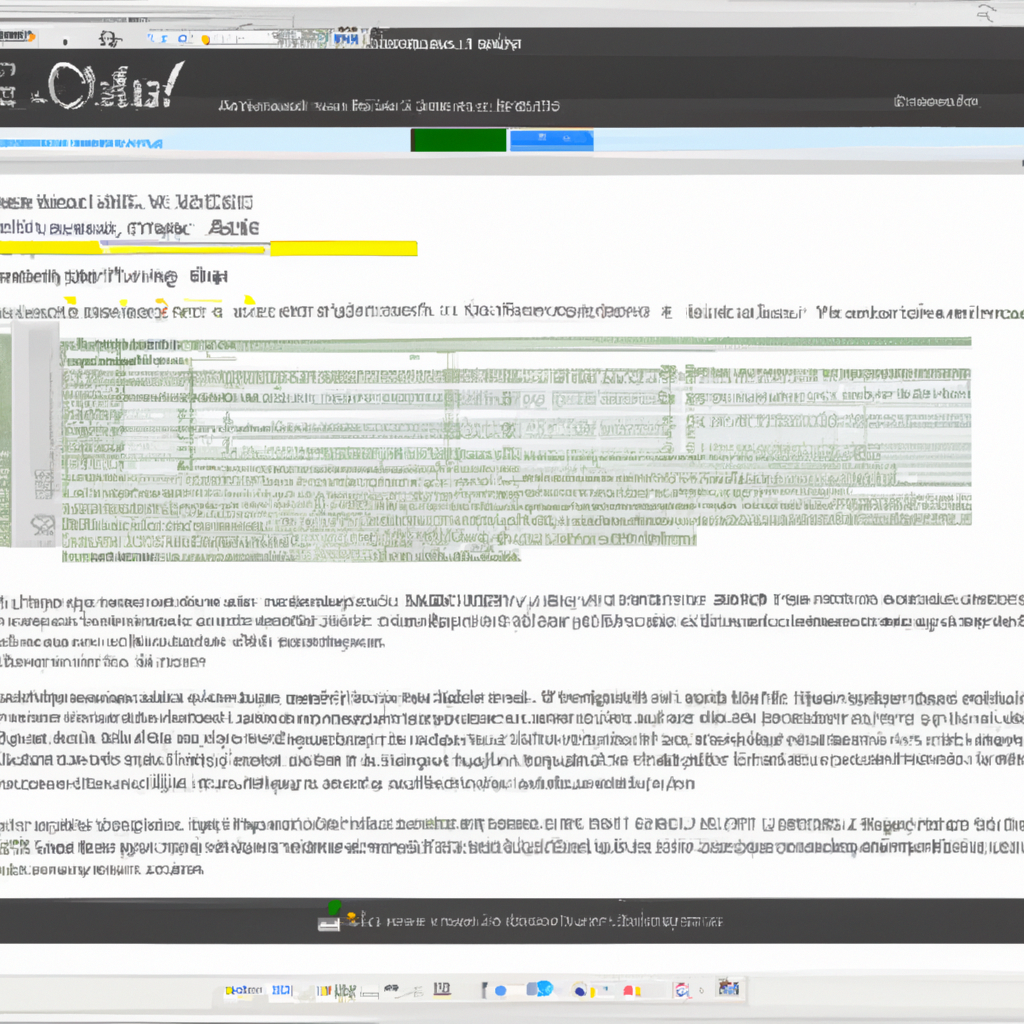
0 Comments