Here we go again, another VueJS Practice. This time we’ll discuss a very important part of every VueJS Application – the Central Data Store or Vuex Store. Vuex is a VueJS Plugin and extends your Application with centrally available Data and Methods.

Problem / Task
We want to create a Part that is centrally available in our Application: A Shopping Cart. Generate three products in the Vuex Store as states. Create a ProductList.vue View and a ShoppingCart.vue Component. The ProductList.vue should display the products stored in vuex – include a button „Add to Cart“. „Add to Cart“ should add the selected Product to a centrally available list, so that the cart list can be access from any other Component. In that view, import ShoppingCart.vue, which should display all Items in the Cart.
Hint
- For the products: use an Array or Object in Vuex.
- Displaying multiple UI elements can be done with v-for directive.
- Centrally available list is nothing else than a list of centrally avaiable products.
- In order to follow the best practices, consider using
- Vuex Getters to retrieve data
- Vuex Actions to modify Vuex States from the outside (e.g. VueComponent)
Solution
As always, let’s jump right into the code.
<template>
<div class="ShoppingCart">
<h3>Shopping Cart</h3>
<p v-for="(item, key) in cart" :key="key">
{{ products[item].name }}
</p>
<hr>
</div>
</template>
<script>
export default {
name: 'ShoppingCart',
computed: {
products: {
get() {
return this.$store.getters['allProducts']
}
},
cart: {
get() {
return this.$store.getters['getCartItems']
}
}
}
}
</script>
<!-- Add "scoped" attribute to limit CSS to this component only -->
<style scoped>
h3 {
margin: 40px 0 0;
}
li {
display: inline-block;
margin: 0 10px;
}
a {
color: #42b983;
}
</style><template>
<div class="home">
<img alt="Vue logo" width="300" src="https://i0.wp.com/code.git-academy.com/wp-content/uploads/2019/10/400dpiLogo.jpg?zoom=1.100000023841858&fit=2077%2C1175&ssl=1">
<hr>
<ShoppingCart/>
<ul>
<li v-for="product in products" :key="product.id">
<h1> {{product.name}}</h1>
<h3> {{product.price}} $</h3>
<button @click="addToCart(product.id)">Add to Cart</button>
</li>
</ul>
</div>
</template>
<script>
// @ is an alias to /src
import ShoppingCart from '@/components/ShoppingCart.vue'
export default {
name: 'home',
components: {
ShoppingCart
},
methods:{
addToCart(id) {
this.$store.dispatch('addToCart', id)
}
},
computed: {
products: {
get() {
return this.$store.getters['allProducts']
}
}
}
}
</script>
<style scoped>
li {
list-style-type: none;
margin-bottom: 100px;
}
button {
background-color: blue;
color: white;
font-size: 20px;
border-radius: 25px;
border: 1px solid black ;
}
</style>import Vue from 'vue'
import Vuex from 'vuex'
Vue.use(Vuex)
export default new Vuex.Store({
state: {
products: {
0: {
id: 0,
name: 'VueJS T-Shirt black',
price: 39
},
1: {
id: 1,
name: 'VueJS T-Shirt white',
price: 39
},
2: {
id: 2,
name: 'VueJS T-Shirt blue',
price: 39
}
},
cart: []
},
getters: {
allProducts(state) {
return state.products
},
getCartItems(state) {
return state.cart
}
},
mutations: {
pushCart(state, payload){
state.cart.push(payload)
}
},
actions: {
addToCart(context, payload) {
context.commit('pushCart', payload)
}
}
})
Below you can see the visual result of the above code. If you are interested in more VueJS Practice, examples and tutorials, feel free to enroll in our VueJS Course and get certified by German IT Academy.

In the store.js we specify out getters. Our products and cart are just lists in the vuex states object. When we press on „Add to Cart“, we initiate a Vuex Action called „Add to Cart“ with „this.$store.dispatch(‚addToCart‘, id)„. The ShoppingCart.vue simply iterates over the Vuex State Cart and prints out the items.
It’d be better to outsource the v-for loop in ProductList.vue into another Vue-Component ProductItem.vue. ProductList.vue would import ProductItem.vue as a child, and pass a product id. Then, ProductItem.vue could display the product by selecting it via id.
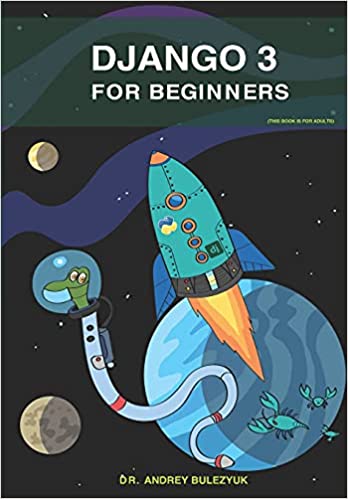
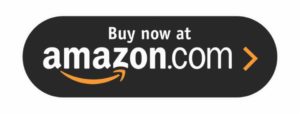
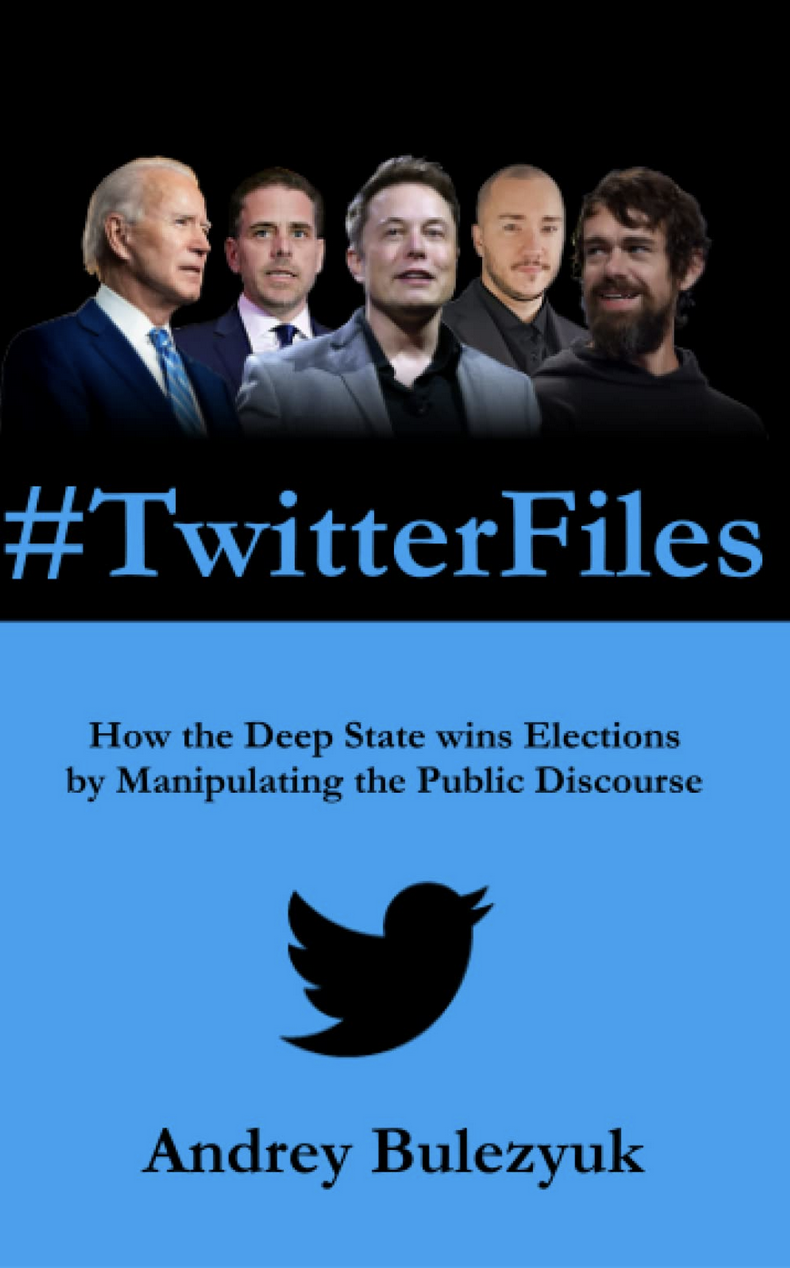


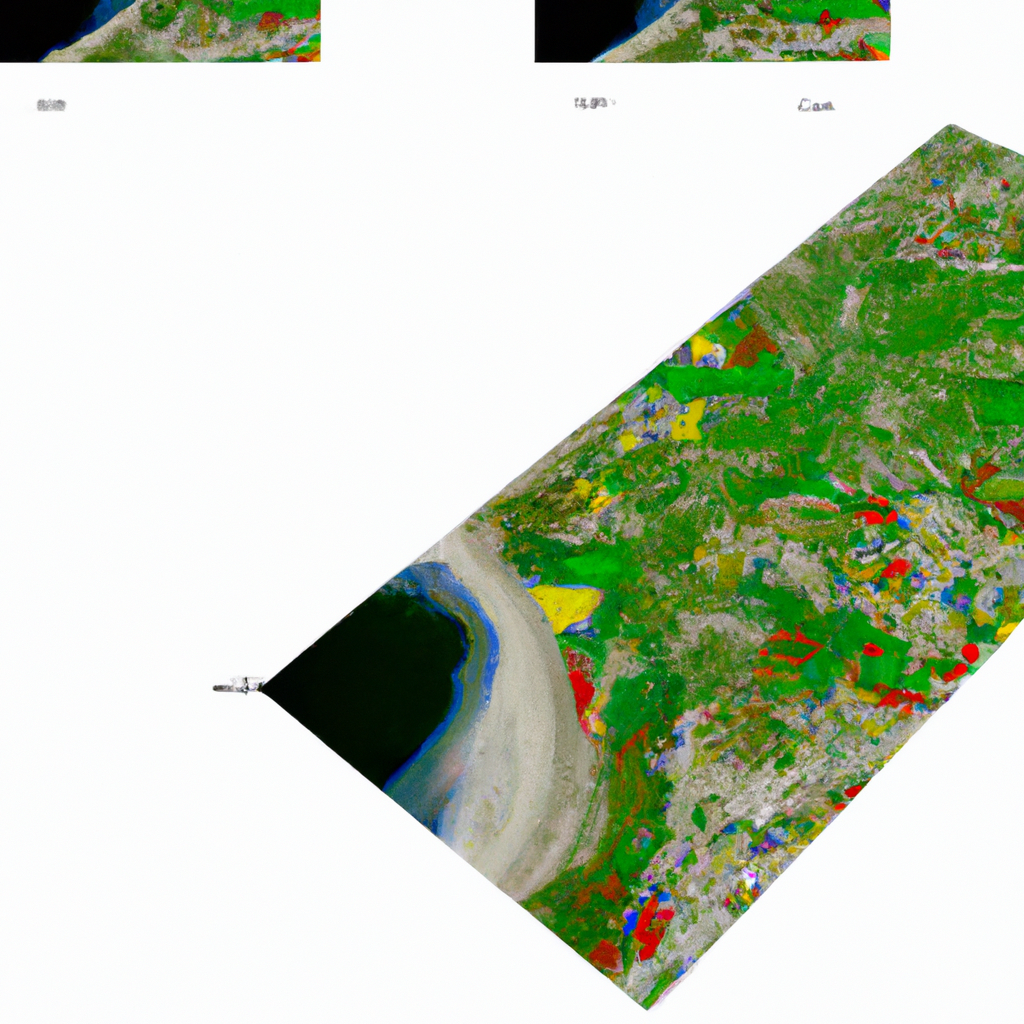

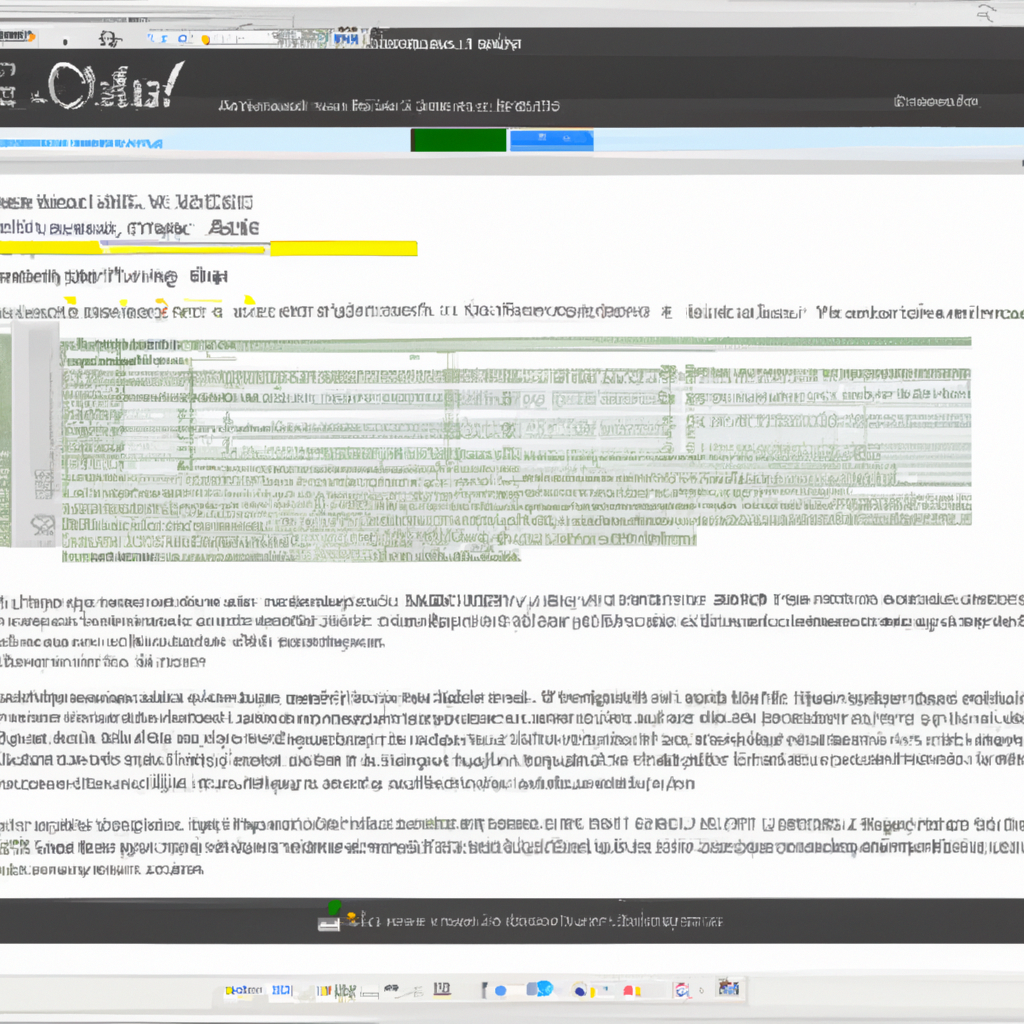
0 Comments