Before we start with another VueJS Tutorial, let me promote our VueJS Course with a Certificate right at the beginning. You’ll see more interactive and deeper Content about VueJS. At the end you’ll also receive a VueJS Certificate from German IT Academy. That’s it.
Problem / Task
While coding a solution for the following tasks, make sure to make use of every single v-directive at least once: v-text, v-html, v-once and v-model. Also, do not forget to use conditional and iterative v-directives, if needed.
- Create a new Vue Component CustomizeDonut.vue
- Use following JSON Sample data as ‚donuts‚ data property
- In CustomizeDonut, create 4-step input process, in which a user has to perform one data-selection in each step. Use v-model as much as you can. The steps should have individual h1 titles and individual Button Values.
- Select Donut by name (see Sample Data)
- Select Batter Type
- Select Topping Type
- Last step: Show the summary and a dummy button „Order Donut“
Hint
Here is a sample Object of a Donut. Few things stand out: We have a type and a name. We have a list of „batters“ and „topping“, which contain object with further details.
-
 Vue.js 2Produkt im Angebot29,00 €
Vue.js 2Produkt im Angebot29,00 €
{
"id": "0001",
"type": "donut",
"name": "Cake",
"ppu": 0.55,
"batters":
{
"batter":
[
{ "id": "1001", "type": "Regular" },
{ "id": "1002", "type": "Chocolate" },
{ "id": "1003", "type": "Blueberry" },
{ "id": "1004", "type": "Devil's Food" }
]
},
"topping":
[
{ "id": "5001", "type": "None" },
{ "id": "5002", "type": "Glazed" },
{ "id": "5005", "type": "Sugar" },
{ "id": "5007", "type": "Powdered Sugar" },
{ "id": "5006", "type": "Chocolate with Sprinkles" },
{ "id": "5003", "type": "Chocolate" },
{ "id": "5004", "type": "Maple" }
]
}- To have a multi-step process, you have to track the status of the current process. You can do it with an object. Or simpler yet, a variable that will store the step number that the user is currently performing.
Solution
Here is the solution we came up with for this VueJS Tutorial. Please that is no definite solution, except that the v-directive are used correctly. We smashed the solution into one Vue Component, that way we make it simpler to understand by not having the code in 3-4 different files.
<template>
<div id="CustomizeDonut">
<h1 v-text="stepConfig[step].title"></h1>
<div v-if="step == 1">
<select v-model="userInput.donutId">
<option v-for="donut in donuts" :value="donut.id" :key="donut.id" v-text="donut.name"/>
</select>
</div>
<div v-else-if="step == 2">
<select v-model="userInput.batterId">
<option v-for="batter in batters" :value="batter.id" :key="batter.id" v-text="batter.type"/>
</select>
</div>
<div v-else-if="step == 3">
<select v-model="userInput.toppingId">
<option v-for="topping in toppings" :value="topping.id" :key="topping.id" v-text="topping.type"/>
</select>
</div>
<div v-else-if="step == 4">
Donut Id: {{userInput.donutId}}<br>
Batter Id: {{userInput.batterId}}<br>
Topping Id: {{userInput.toppingId}}<br>
</div>
<button @click="stepConfig[step].nextStep" v-text="stepConfig[step].button"/>
</div>
</template>
<script>
export default {
name: "CustomizeDonut",
data() {
return {
donuts: [{
"id": "0001",
"type": "donut",
"name": "Cake",
"ppu": 0.55,
"batters": {
"batter": [{
"id": "1001",
"type": "Regular"
},
{
"id": "1002",
"type": "Chocolate"
},
{
"id": "1003",
"type": "Blueberry"
},
{
"id": "1004",
"type": "Devil's Food"
}
]
},
"topping": [{
"id": "5001",
"type": "None"
},
{
"id": "5002",
"type": "Glazed"
},
{
"id": "5005",
"type": "Sugar"
},
{
"id": "5007",
"type": "Powdered Sugar"
},
{
"id": "5006",
"type": "Chocolate with Sprinkles"
},
{
"id": "5003",
"type": "Chocolate"
},
{
"id": "5004",
"type": "Maple"
}
]
},
{
"id": "0002",
"type": "donut",
"name": "Raised",
"ppu": 0.55,
"batters": {
"batter": [{
"id": "1001",
"type": "Regular"
}]
},
"topping": [{
"id": "5001",
"type": "None"
},
{
"id": "5002",
"type": "Glazed"
},
{
"id": "5005",
"type": "Sugar"
},
{
"id": "5003",
"type": "Chocolate"
},
{
"id": "5004",
"type": "Maple"
}
]
},
{
"id": "0003",
"type": "donut",
"name": "Old Fashioned",
"ppu": 0.55,
"batters": {
"batter": [{
"id": "1001",
"type": "Regular"
},
{
"id": "1002",
"type": "Chocolate"
}
]
},
"topping": [{
"id": "5001",
"type": "None"
},
{
"id": "5002",
"type": "Glazed"
},
{
"id": "5003",
"type": "Chocolate"
},
{
"id": "5004",
"type": "Maple"
}
]
}
],
step: 1, // We start with step 1
stepConfig: {
1: {
title: "Donut Type",
button: `Go to Step 2`,
nextStep: () => {this.step = 2;}
},
2: {
title: "Batter Type",
button: `Go to Step 3`,
nextStep: () => {this.step = 3;}
},
3: {
title: "Topping Type",
button: `Final Step`,
nextStep: () => {this.step = 4;}
},
4: {
title: "Your Donut",
button: `Send order and Start over`,
nextStep: () => {this.step = 1;}
},
},
userInput: {
donutId: 0,
batterId: 0,
toppingId: 0
}
}
},
computed: {
batters: {
get() {
const currentDonut = this.donuts.filter(item => item.id == this.userInput.donutId)
return currentDonut[0].batters.batter
}
},
toppings: {
get() {
const currentDonut = this.donuts.filter(item => item.id == this.userInput.donutId)
return currentDonut[0].topping
}
}
}
}
</script>
<style>
button, option, select {
margin: 20px 20px 20px 20px;
font-size: 30px;
color: rgb(255, 255, 255);
background: rgba(255, 106, 0, 0.972)
}
</style>Here is quite a lot happening, let’s go trough it.
First we have created a very simple step process by having a step data property and showing conditional HTML content based on that property; we achieve this with v-if and v-else-if v-directives.
Our data property stepConfig tells our App what title, what button text and what the button-action should be. Notice that we use a function for stepConfig.nextStep; this is because we use the v-directive v-on on our button. This directive needs a function as a parameter. @click=“stepConfig[step].nextStep“
Our computed properties help us extract or filter the correct batters and topping for the donut selected by the user.
In order to store user Input we created an object userInput and we mapped the keys „userInput.donutId“, „userInput.batterId“ and „userInput.toppingId“ with v-model to the select.options HTML Tags. This way our App has always the most recent user input saved in this Object.
If you want to learn more about VueJS and become a VueJS Certified Developer, please take a look at our VueJS Course + Certificate.
Here is a visual version of our solution. Please note, we know VueJS, but we suck at Design.

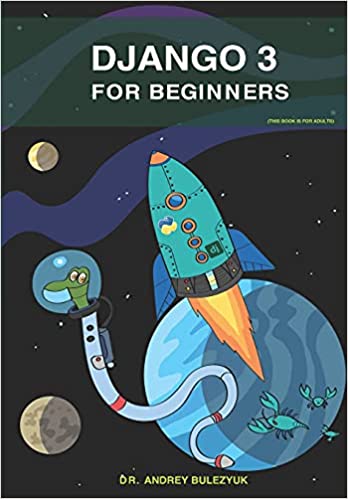
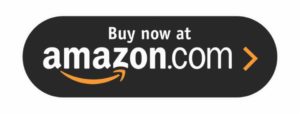
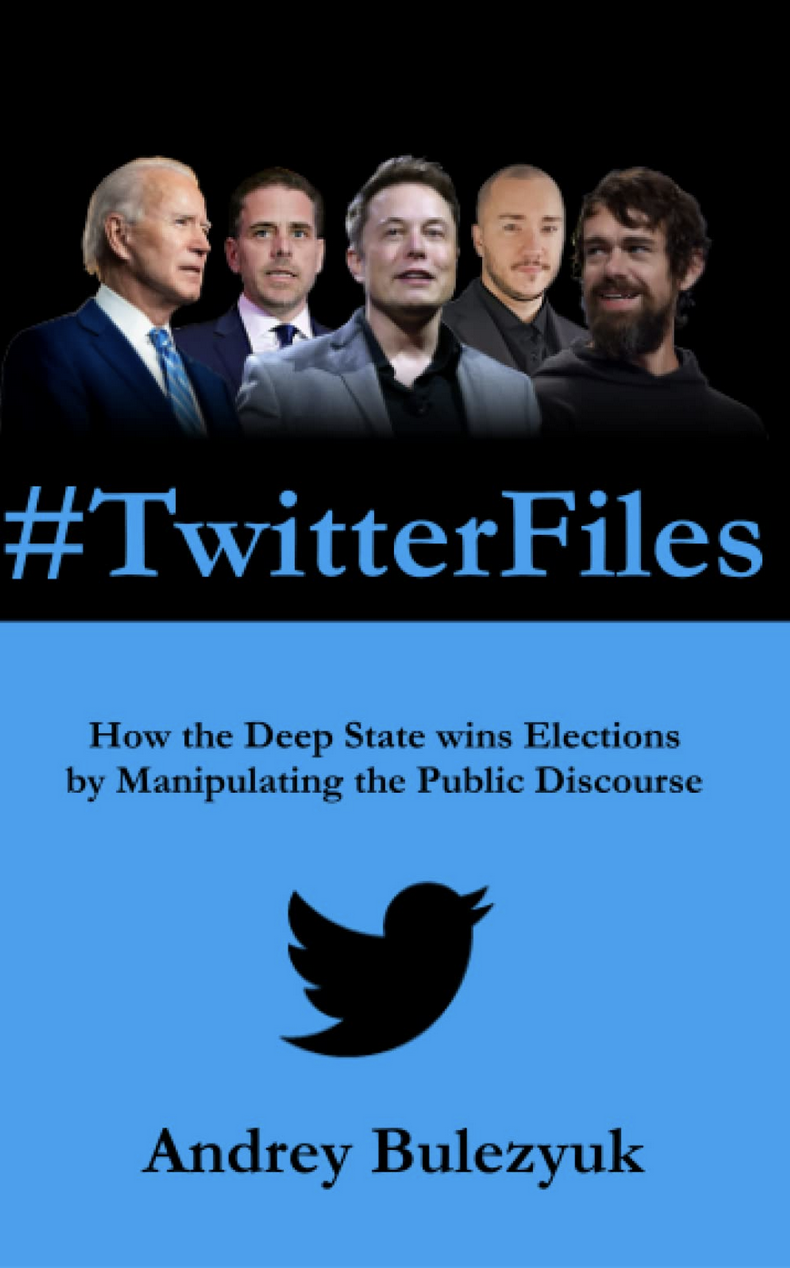


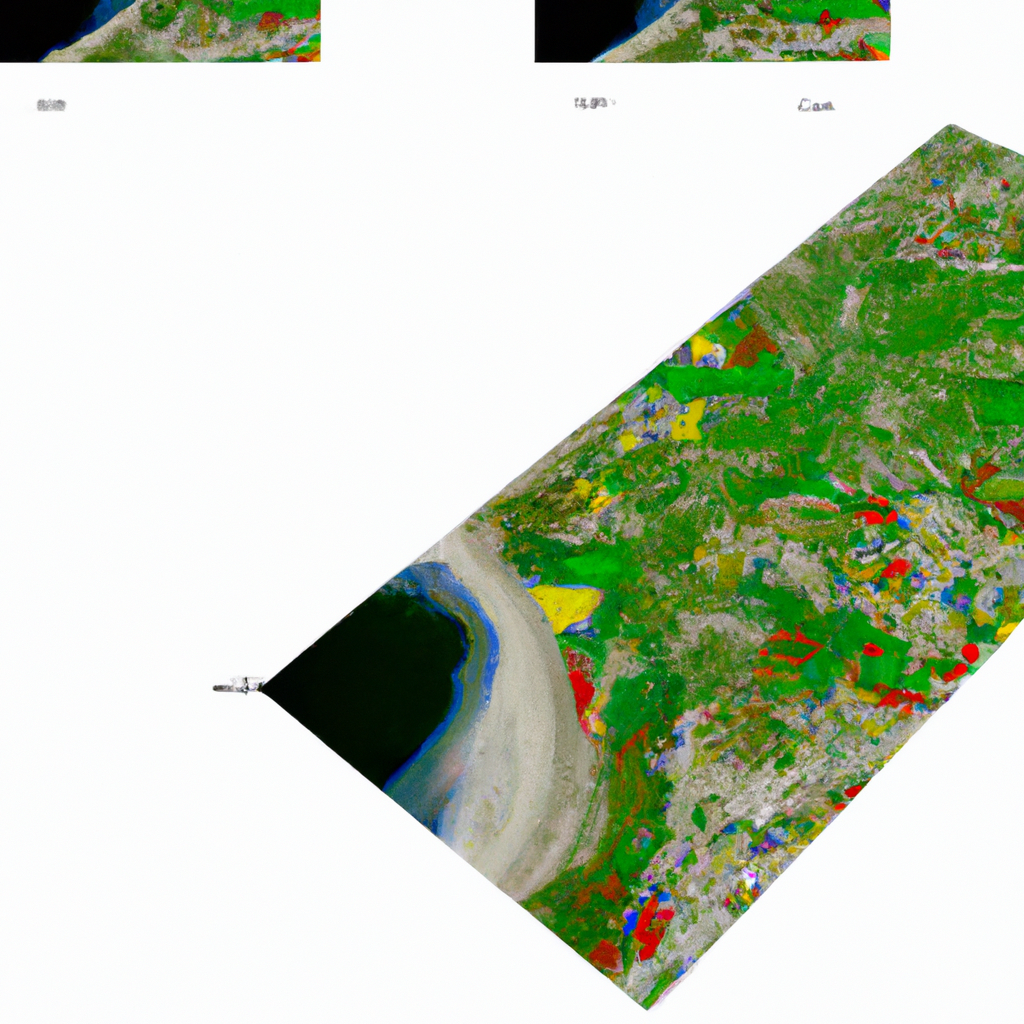

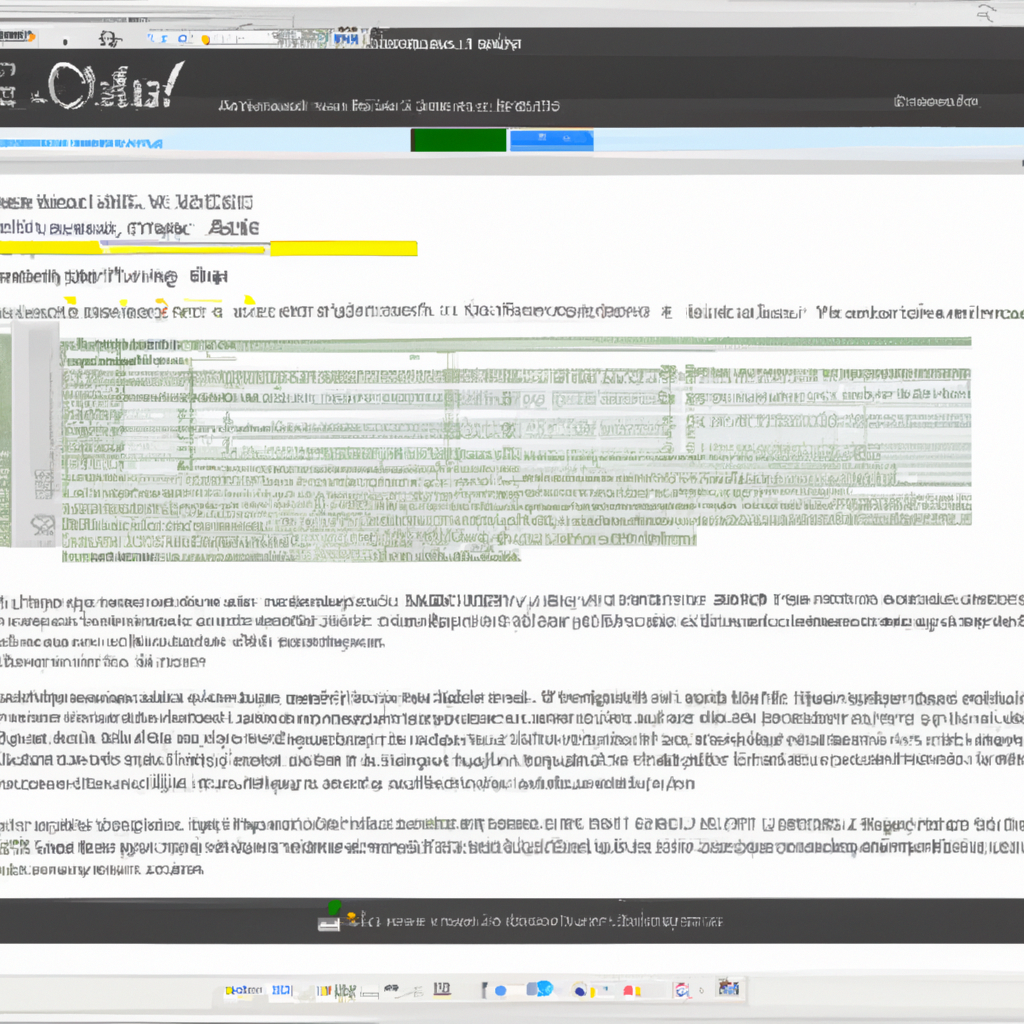
0 Comments